Auto Cloud Backup
Who likes making backups? No one! Writing about how I created AutoCloudBackup, a script which automatically backs up your files to the cloud. 2020-05-18
This post is outdated
Because of the internet bandwidth required for making frequent backups in the cloud, I decided to switch to a physical backup solution instead. This post was preserved nonetheless.
What Got Me Into This
There is a quote I really like. Here goes:
Many backup because they have seen the dark side of failing to do so, blessed are those that backup who have not seen!
— T.E. Ronneberg
I never liked making backups. However, the day I lost gigabytes of data because of a hard drive failure, I decided I would make backups of everything I do in the digital world. As soon as I program something... Make a backup. Whenever I do a school assignment... Again, backup. Because of that, I quickly ran into an annoying issue: my backups were all over the place: in USB sticks, in the cloud, in external hard drives... It was a mess. This is when I started looking for cloud backup solutions.
Why Would I Make my Own?
After looking at a bunch of cloud backup solutions, I noticed that every option had one of the 3 following issues:
- They did not automatically backup files
- They used a proprietary cloud server
- They were not customizable enough
At this point, I gave up research and I decided I would to create a program that would be customizable, and that would automatically backup files to a well-known cloud server. Little did I know how life-changing that program would be...
How it Works
I compared many cloud servers to use to backup my files. I ended up chosing Google Drive because of its ease-of-use and its low price. Personnally, I thing it has the best API for file transfer, which is the major reason why I chose it. Moreover, for a few bucks a month, you can have a 100 GB virtual hard drive to backup anything you want!
The program uses a list of directories to backup and a list of directories that should be ignored by the program. For example, I told the program to backup the files in my Documents folder, but I also told it to ignore the Virtual Machines folder inside my documents to avoid copying gigabytes of data every time I boot up one of them.
In computing, a virtual machine (VM) is an emulation of a computer system. Virtual machines are based on computer architectures and provide functionality of a physical computer. Their implementations may involve specialized hardware, software, or a combination.
As you can see, virtual machines may be gigabytes or even terabytes in size, so I needed to avoid making backups of them to prevent the litteral death of my WiFi network.
AutoCloudBackup then uses a python library called Watchdog. It takes the already mentioned lists of directories and monitors them for file changes. As soon as it detects a File Created, File Deleted, File Modified or File Moved event, it calls custom functions to handle them. If you would like to force-backup files that are not necessarely in the specified lists of directories, you can also drag them and hit Enter to make a backup of them anyway!
Finally, the custom functions receive the paths of the files that have been modified and use the Google Drive API v3 to send them to Google Drive in order to make backups of them entirely automatically! It also logs all the operations it does for debugging purposes. Here is a screenshot of the software running:
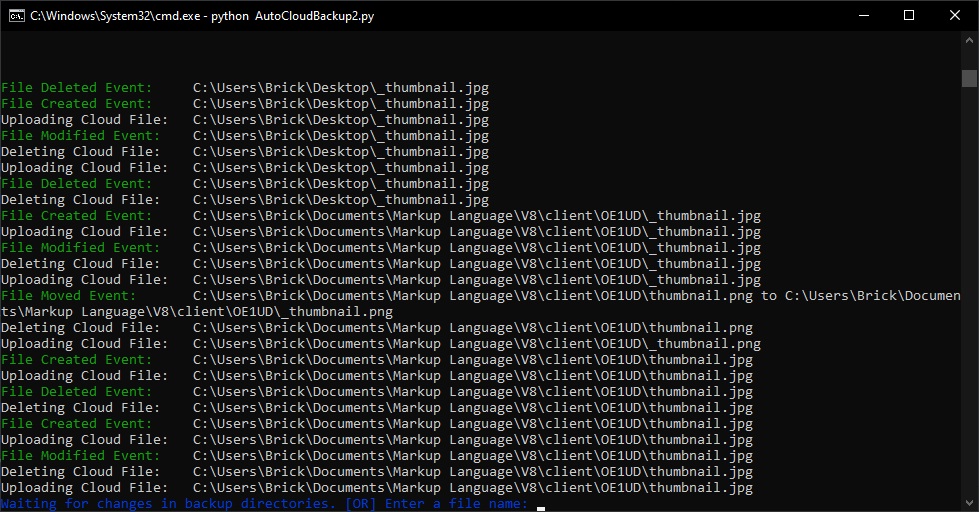
Thank Got it's Over!
When I started this project, I did not anticipate how challenging it would be to make it work. Since it makes backups of the files over the internet, I wanted to minimize the amount of back-and-forth communications between the client and the server. All the optimizations I needed to add in lead to many bugs that were a hassle to fix. Despite all this, I learned a lot about how the Google Drive API works during this project, which will certainely be useful in the future. It was a great challenge that I managed to overcome!