3D Printer Music
Ever wanted to compose music using your 3D printer? Yeah no me neither lol. Writing a useless post about it all! 2020-06-20
What Got me Into This
This morning, I was scrolling through my YouTube recommended when I stumbled upon the following video by Make Anything:
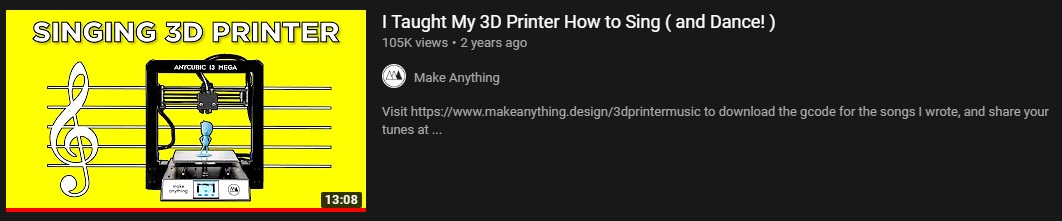
In this video, Devin teaches us how to encode music notes into a .gcode file to play it on a 3D printer! As soon as I saw this video, I knew I had to do it for myself. And this is how it all began!
A Quick Demo
After a bunch of hassle, I managed to get a song to work! Here's a short video of my 3D printer, the Ender 3, playing the Zelda Titlescreen theme song:
How it is Done
In the YouTube video that got me interested in all this, Devin mentions this midi2gcode website to encode a MIDI file automatically into gcode, but for some reason decides to do the gcode encoding by hand. However, I decided to use it anyway to save time. However, I still needed a MIDI file to use as a base melody.
Advantages of MIDI include small file size, ease of modification and manipulation and a wide choice of electronic instruments and synthesizer or digitally-sampled sounds. A MIDI recording of a performance on a keyboard could sound like a piano or other keyboard instrument; however, since MIDI records the messages and information about their notes and not the specific sounds, this recording could be changed to many other sounds [...].
As stated by the definition, the MIDI format encodes information about the notes like the frequency and the amplitude instead of actual soud, which means the midi2gcode website can easily transform it into 3D printer instructions!
Next, I needed an actual MIDI file containing some Zelda music to feed into the website. I chose one from khinsider.com, called title-screen-4-.mid. Then, I downloaded it and fed it into the the midi2gcode website with the following parameters:
- Axes:
Z,Y,X - Channels:
1 + 2 + 3 - Steps per mm:
400,80,80 - Work Area:
0 to 200 mmfor all axes
Finally, I downloaded the .gcode file, and, after modifying the extension, it was ready to feed into my 3D printer!
Conclusion
I had a lot of fun making this useless project work, and I am very happy with how it turned out! I will definetly never regret the moment when I took the decision not to replace the very loud, low-quality stepper drivers in my Ender 3!